Scoring How-To Guides
Scoring 101
How do I score?
Games must be scored on an iPad via the GameSheet app. Most rinks in Colorado have dedicated iPads for this reason. You can practice on your own iPad by downloading the GameSheet app from the App Store.
What are the GameSheet codes?
For learning to score you will use the code: ipad-sandbox-co. The regular season GameSheet codes for the 25/26 season can be found under Scores and Standings. Please do not test score games in actual seasons—use the sandbox code above.
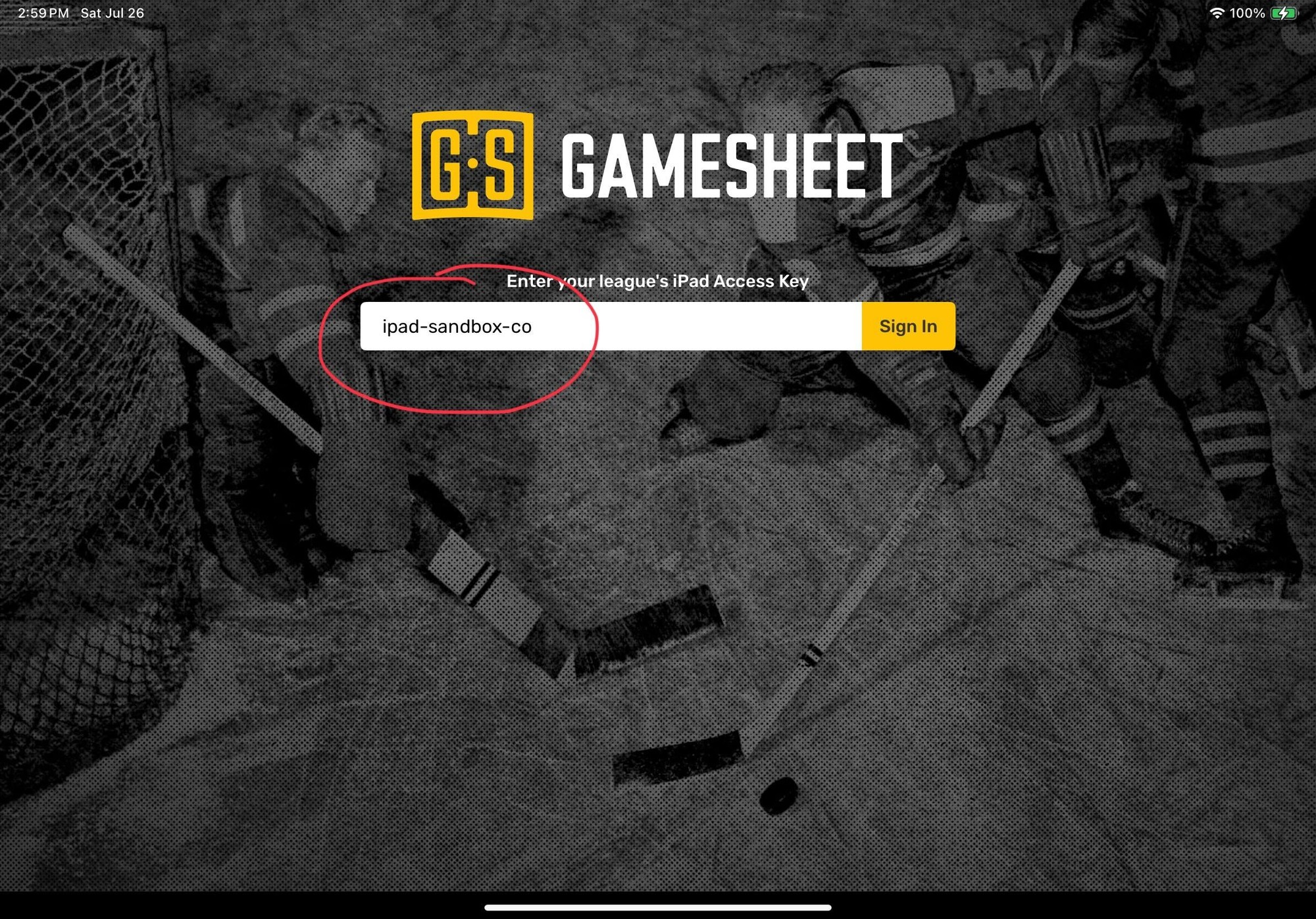
Select your season
Select your season from the GameSheet app by using your league’s season code. You may have to logout of a previous season.
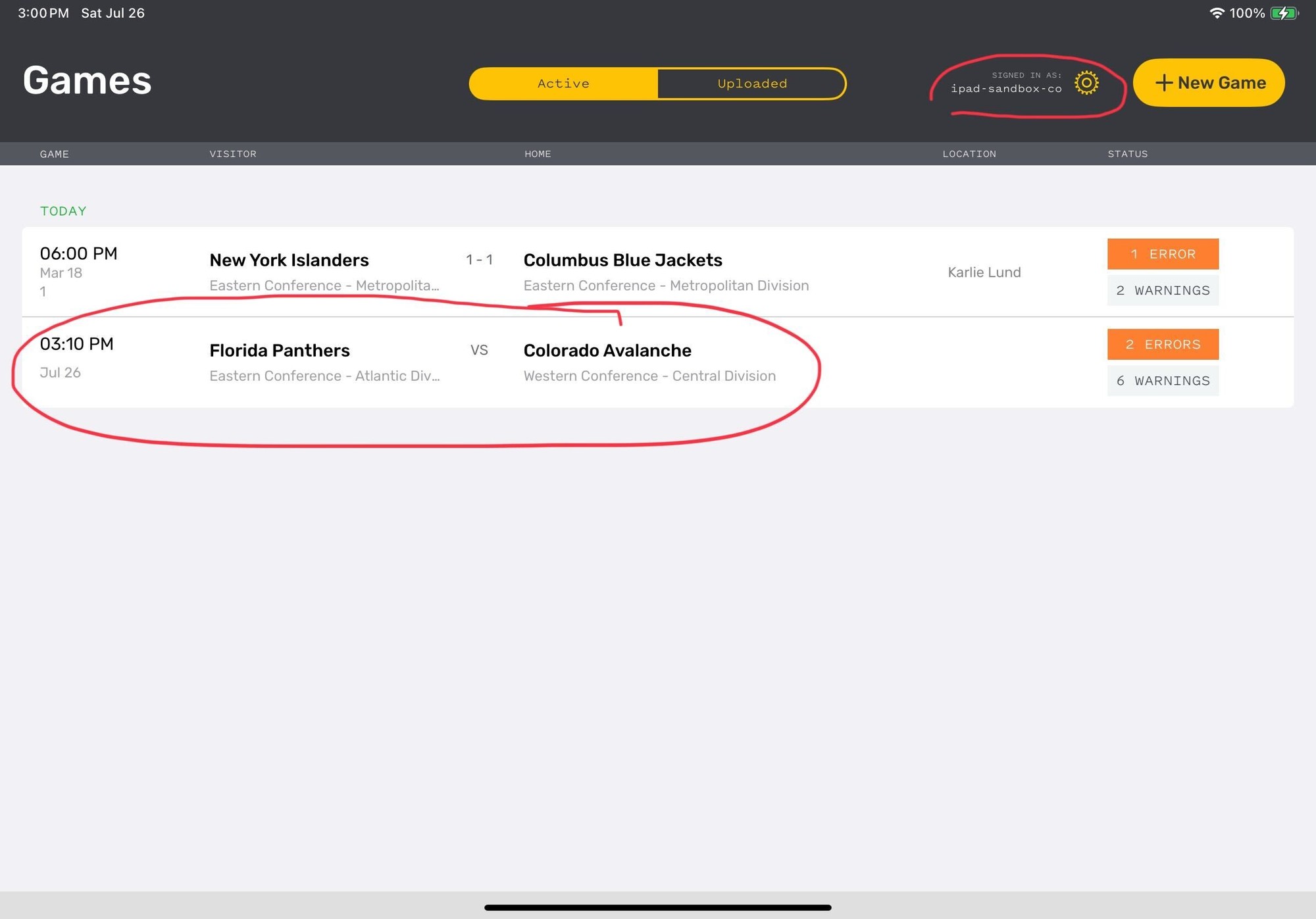
Select your game
Your game should appear within the season. If not, click “+ New Game” to select a game. Select “Load from schedule” to find a scheduled game. If your game does not appear in the schedule, check you are in the correct season. If you are in the correct season, reach out to scoring@coloradohockey.org to get the game added ASAP!
Select your game and click "Load Game."
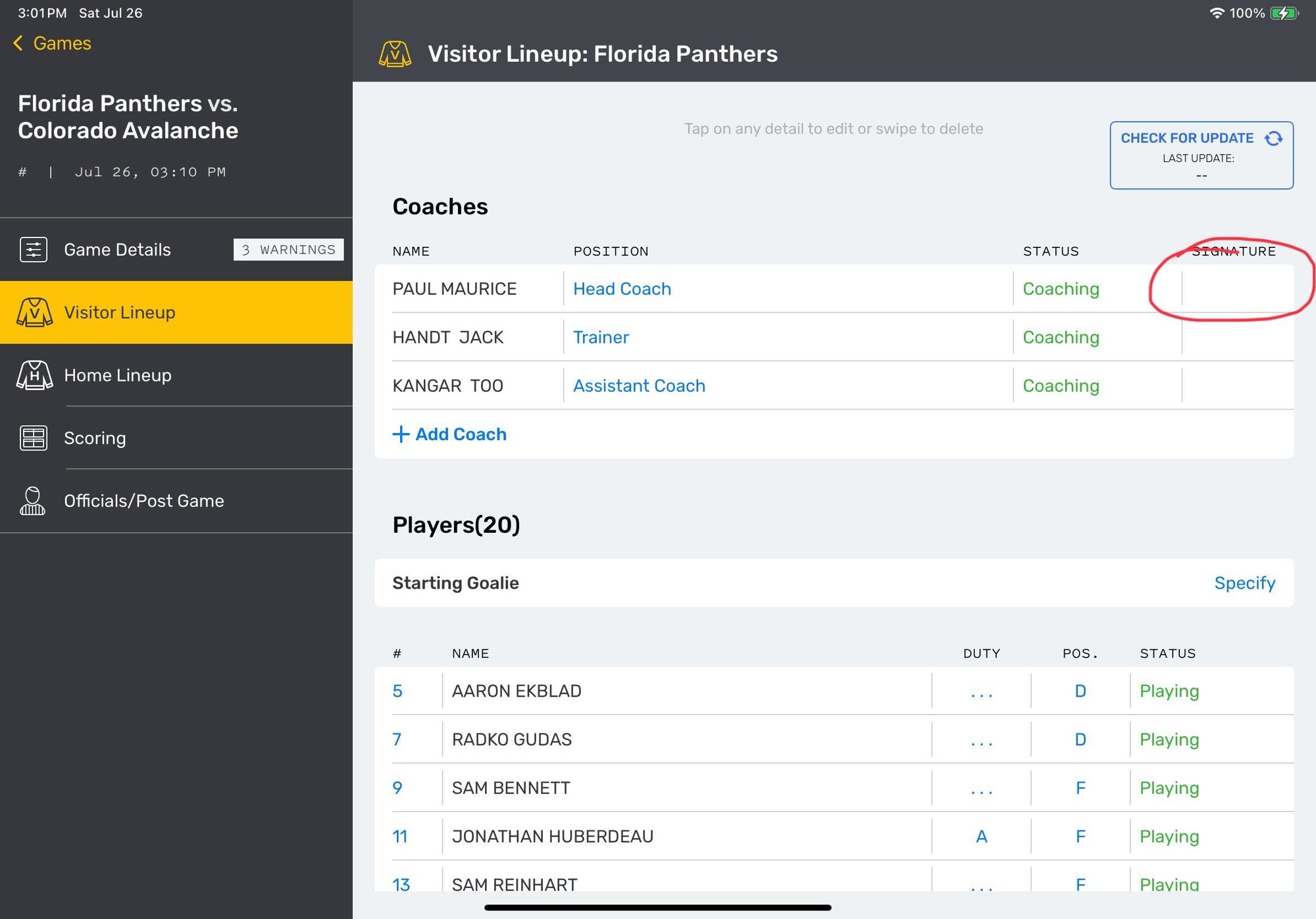
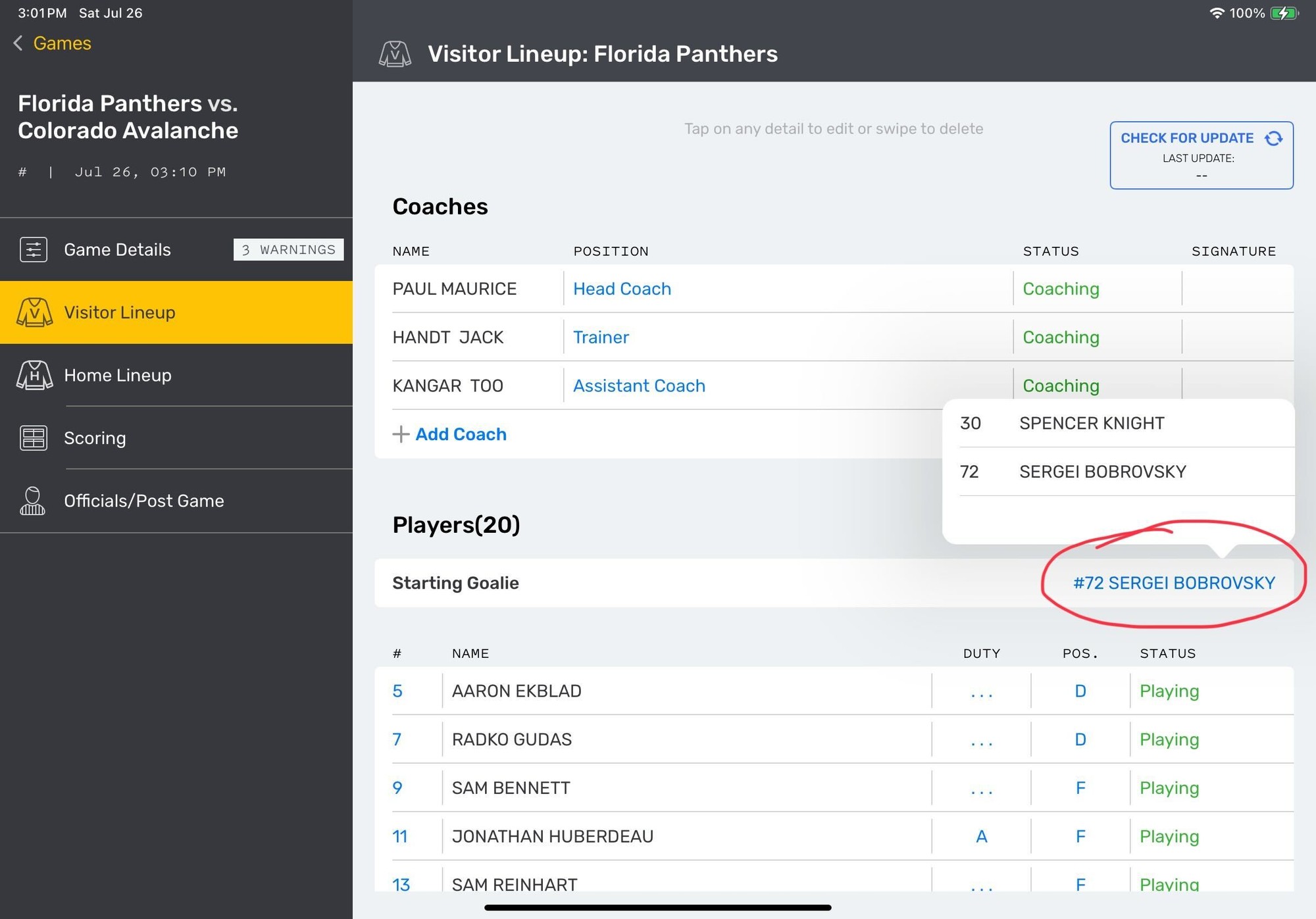
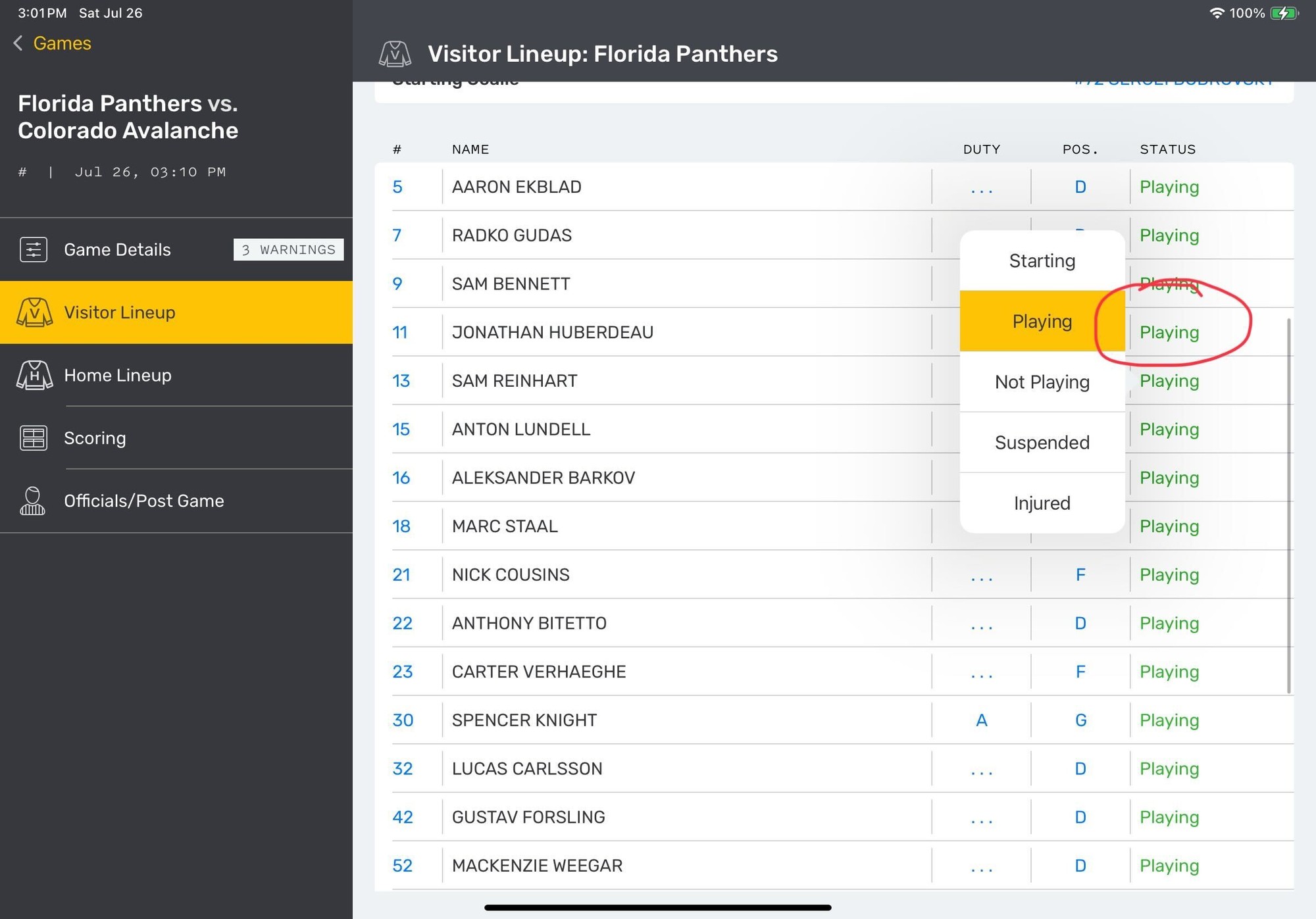
Visitor and Home lineups, and coach signatures
BEFORE scoring your game (generally during warmup), have the head coach of both teams verify their starting lineup, and sign the game sheet. Make sure a starting goalie is selected, and that players who are sitting out are marked as sitting out. This is especially important for high school games, which carry more than 20 players on the roster.
Note: 10U+ games must have a coach's signature for the 25/26 season.
After coaches have signed and rosters are set, click "Scoring" on the left hand rail.
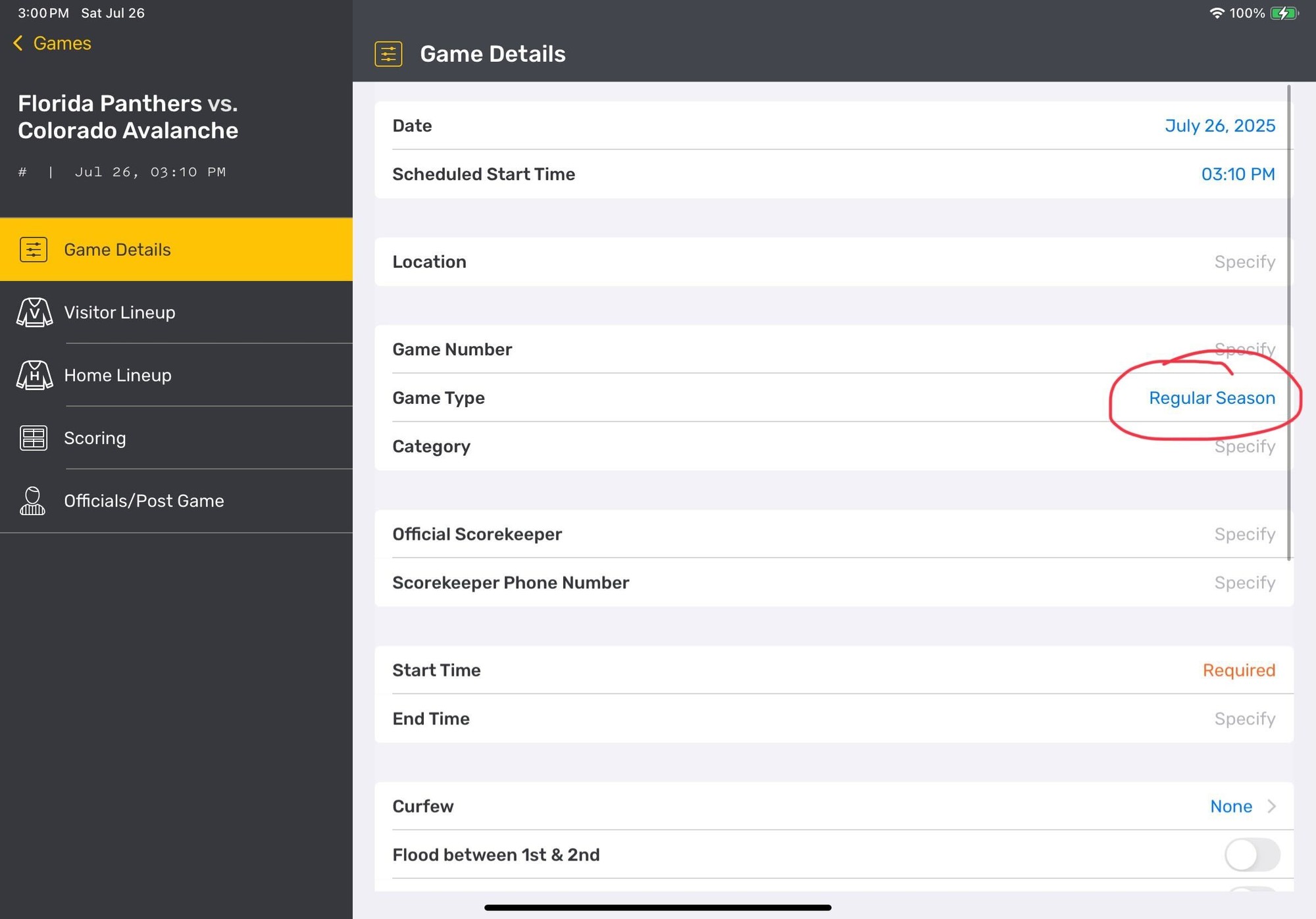
Validate your game details
Game details:
Verify the period length and game details are correct. The period length is defaulted by the league settings, if your period length is incorrect, you can click to change and select the correct time.
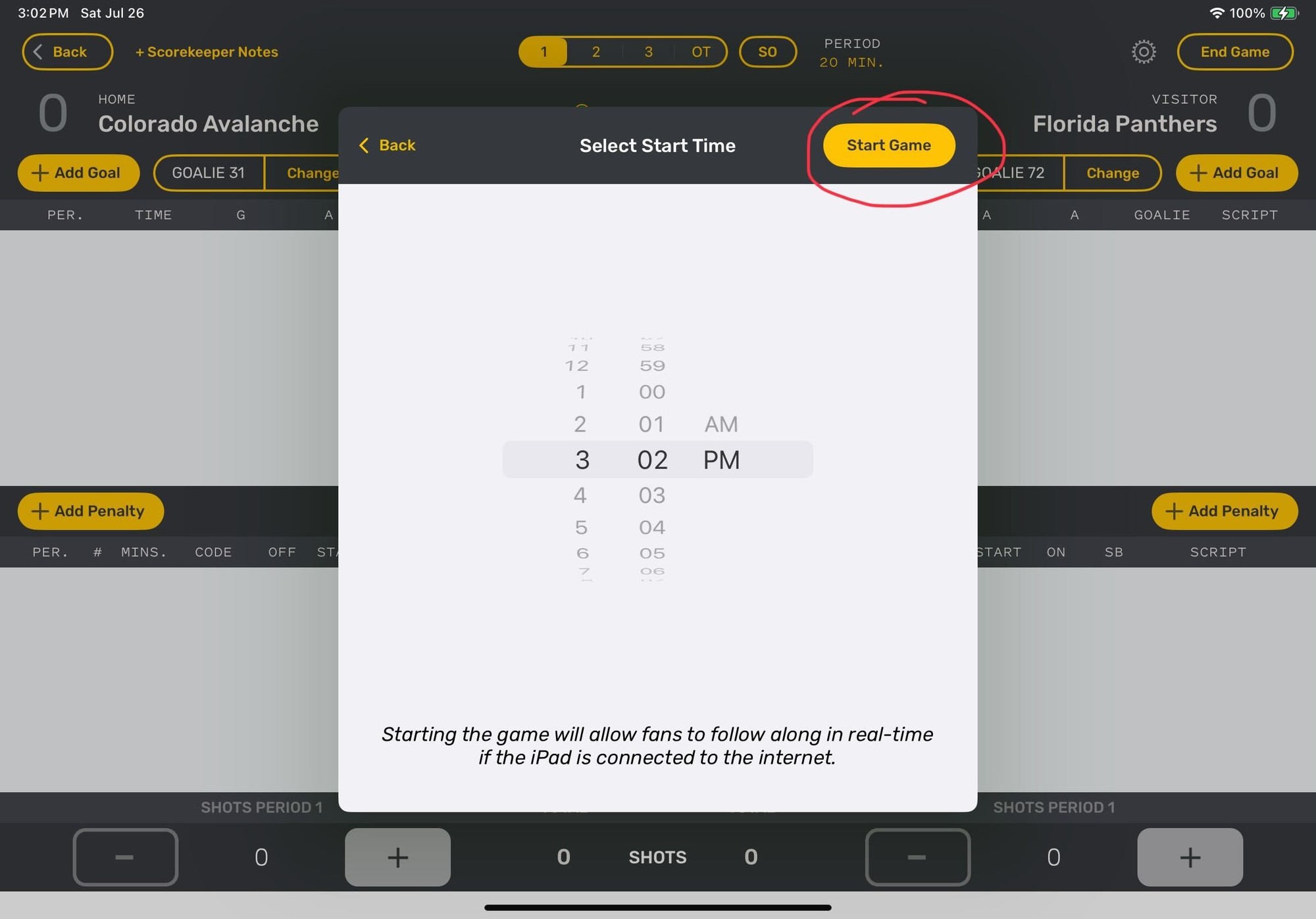
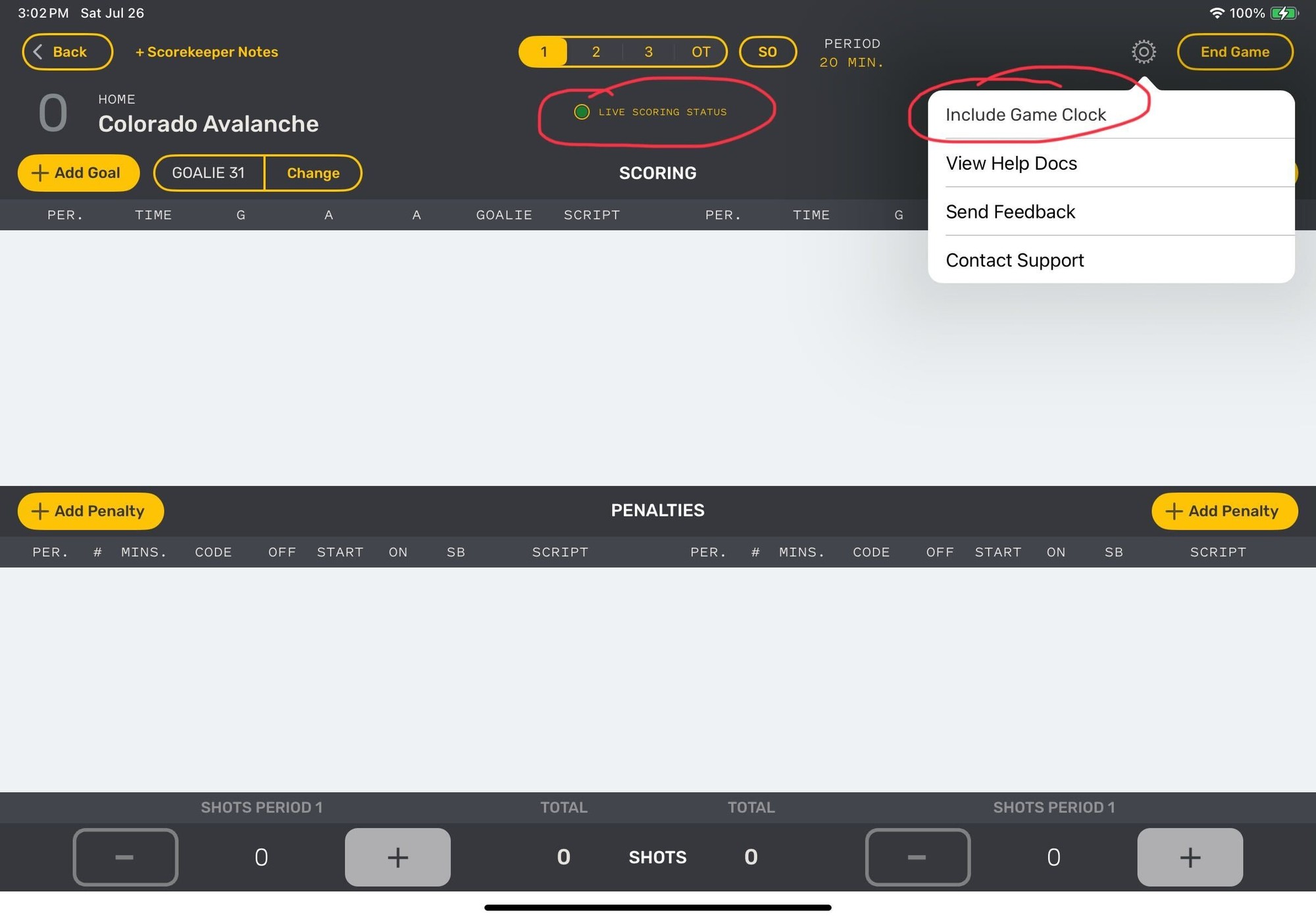
Start time and Game Clock
Select the time the game has started. Once you click "Start Game" you should see a green light at the top of the screen which indicates the game is now being live scored.
Click the wheel in the upper-right hand corner to select the game clock. This will enable people watching at home to know where the game is. It will also auto-populate the time for goals and penalties! Remember to pause the clock at whistles.
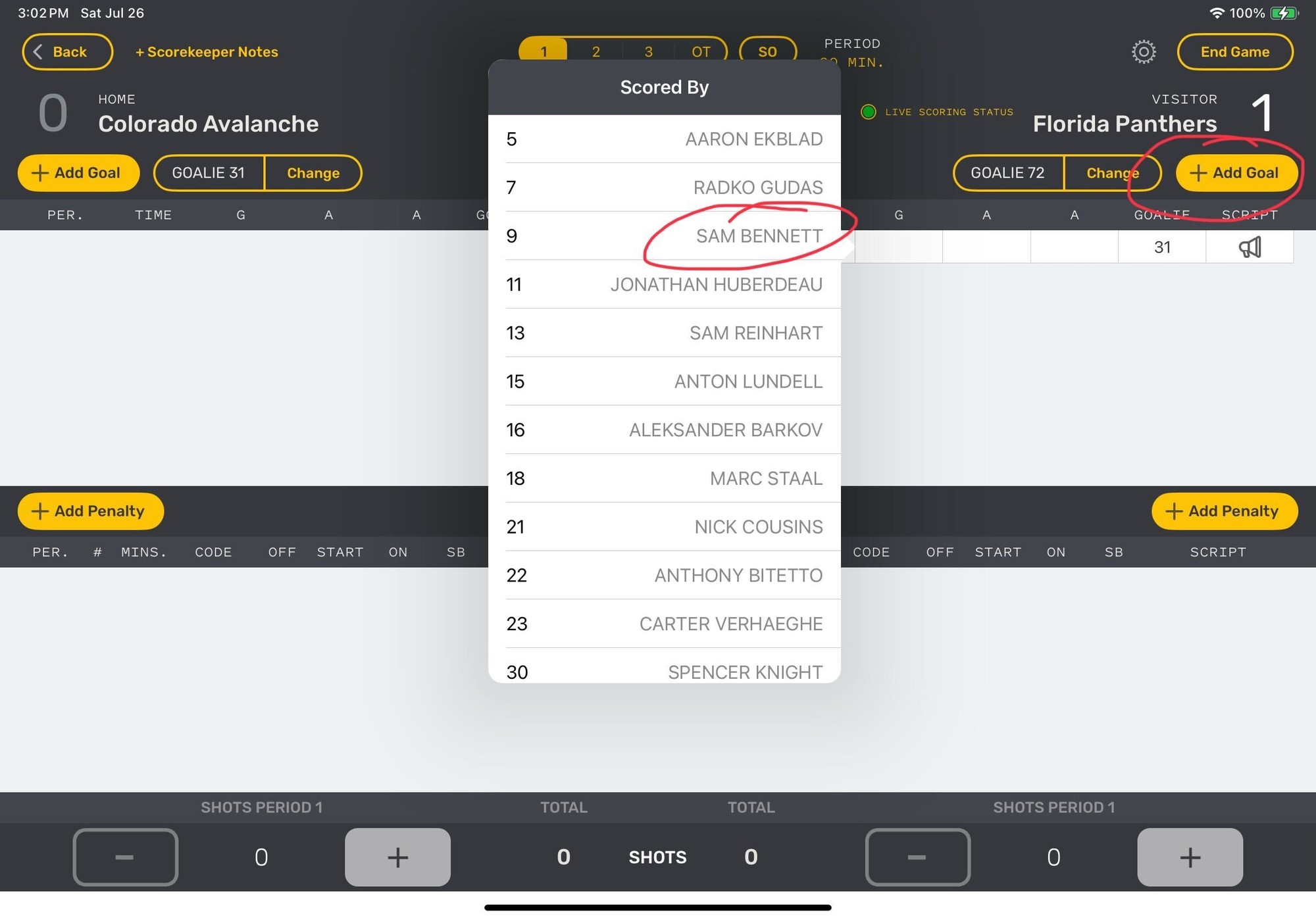
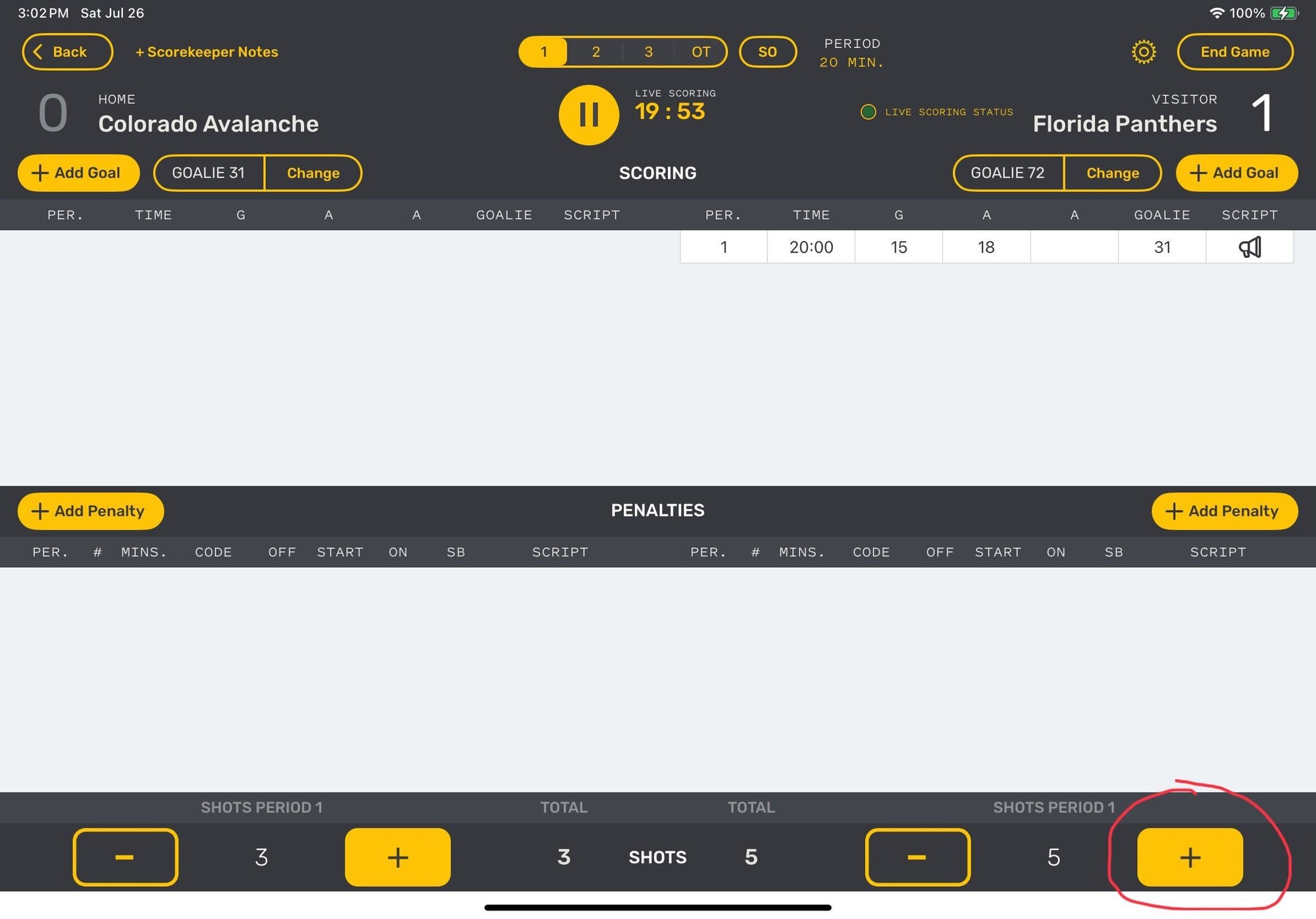
Adding a score and counting shots
When a team scores, click "+Add Goal." If you have the game clock added, and remembered to pause, the time the goal was scored will be automatically added. If not, add the time scored. Select the player who scored the goal. Another screen will pop up for assists. If unassisted, just tap outside of the menu to close it.
If you add a goal by mistake, simply press and swipe left to remove.
Remember to count shots on your goalies! When a team takes a shot, click the yellow "+" on that team's side to count shots.
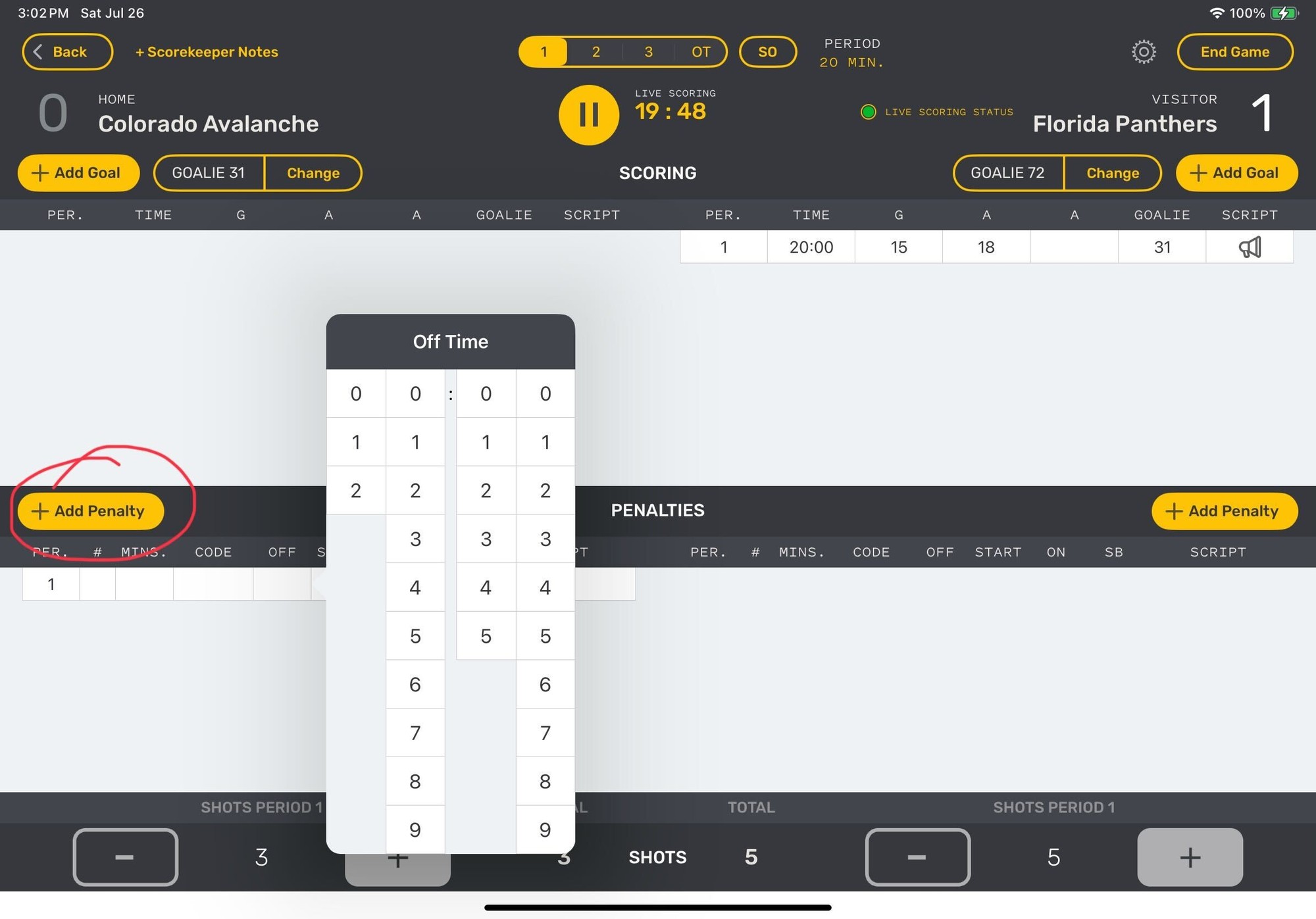
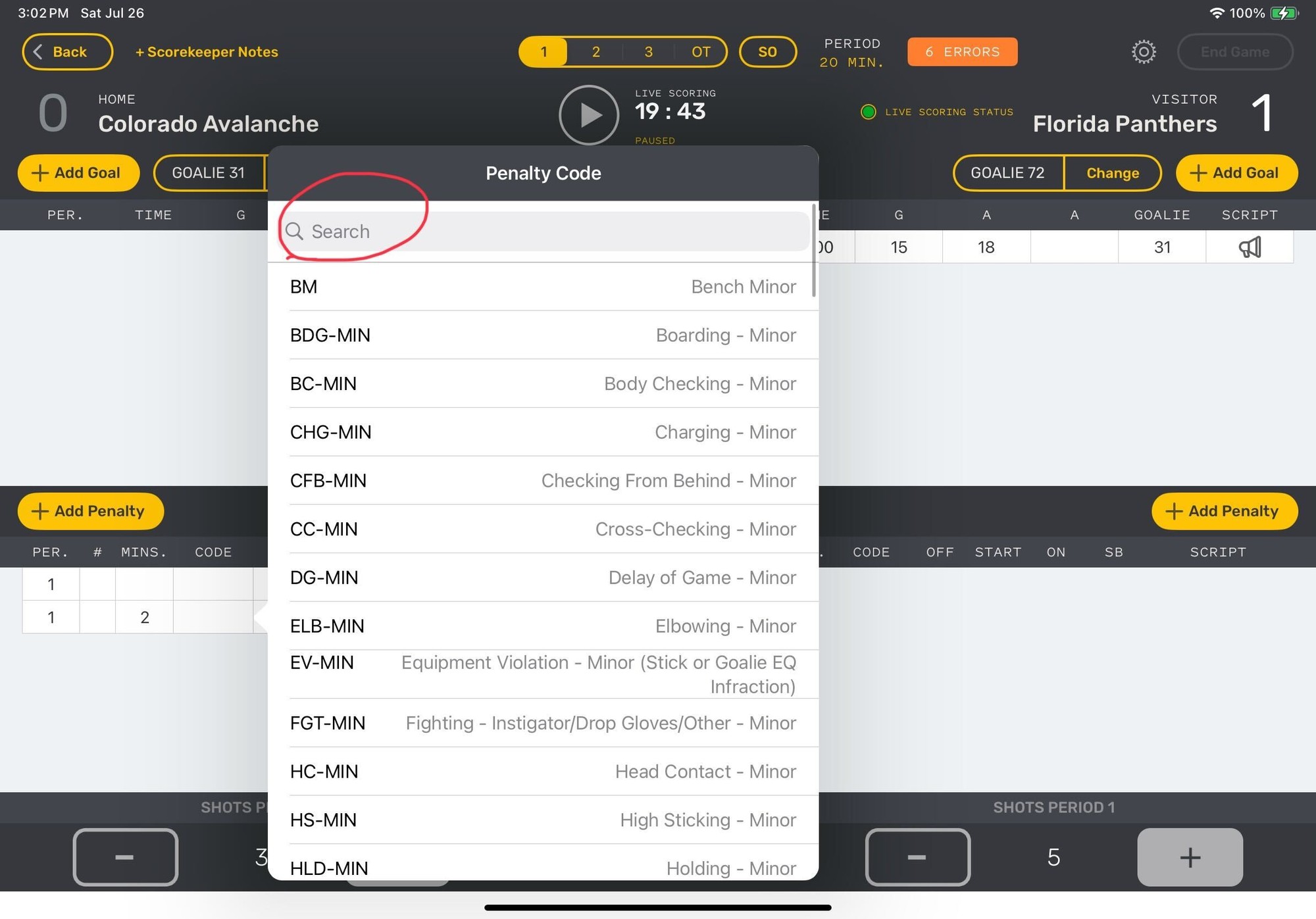
Adding Penalties
When a penalty occurs, click "+ Add Penalty." If you have the game clock added, and remembered to pause, the time the penalty occurred will be automatically added. If not, add the time.
Select the time of the penalty, 2, 5, or 10 minutes.
Select the penalty. If it's a checking penalty, it's quickest to type "check" into the search box to see all of the checking penalties available. Pay attention to "Minor," "Major" or "Match." Select the correct penalty.
Select the player who had the penalty, and the player serving the penalty. Generally this is one in the same.
If you add a penalty by mistake, simply select the penalty and swipe left to delete.
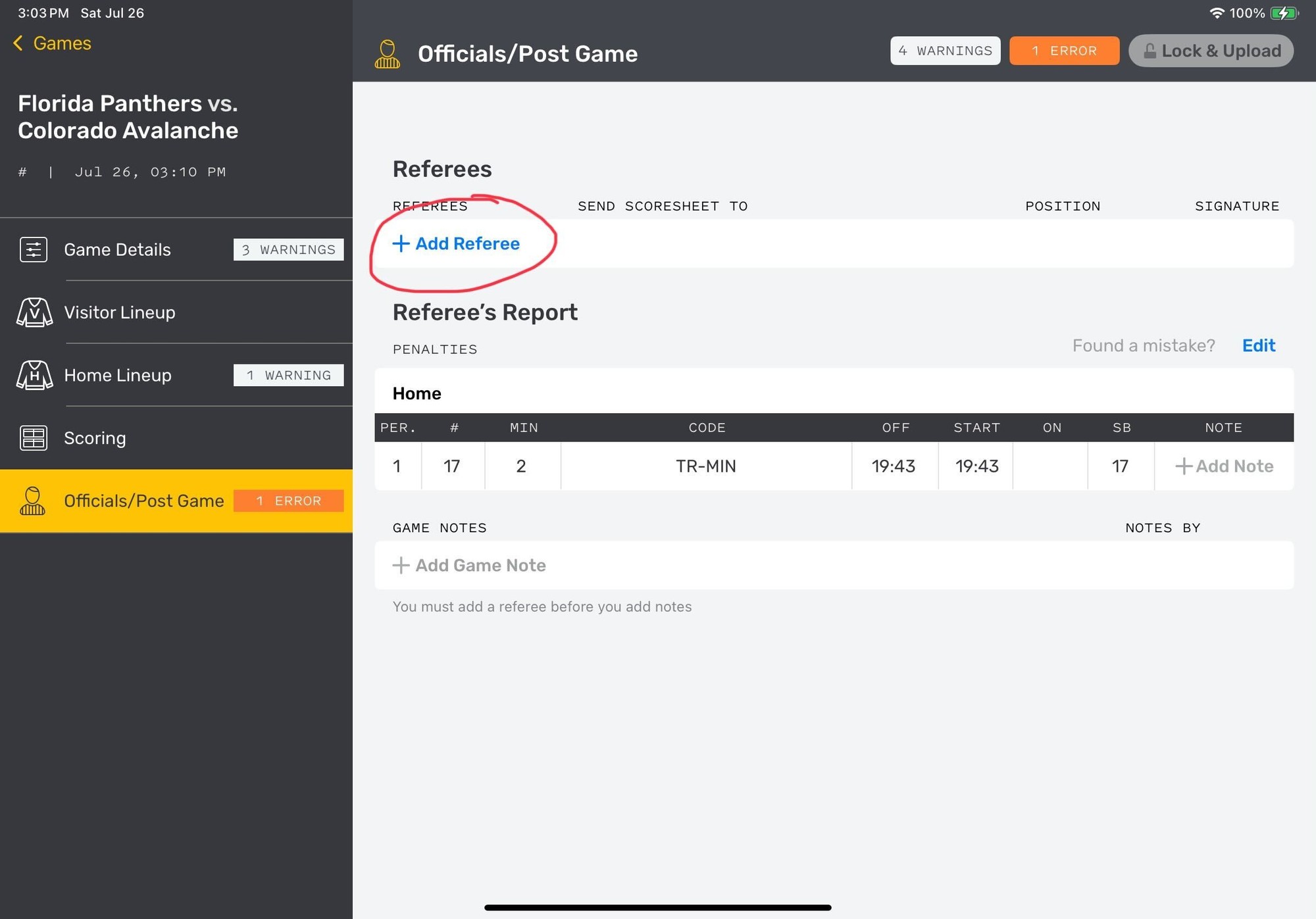
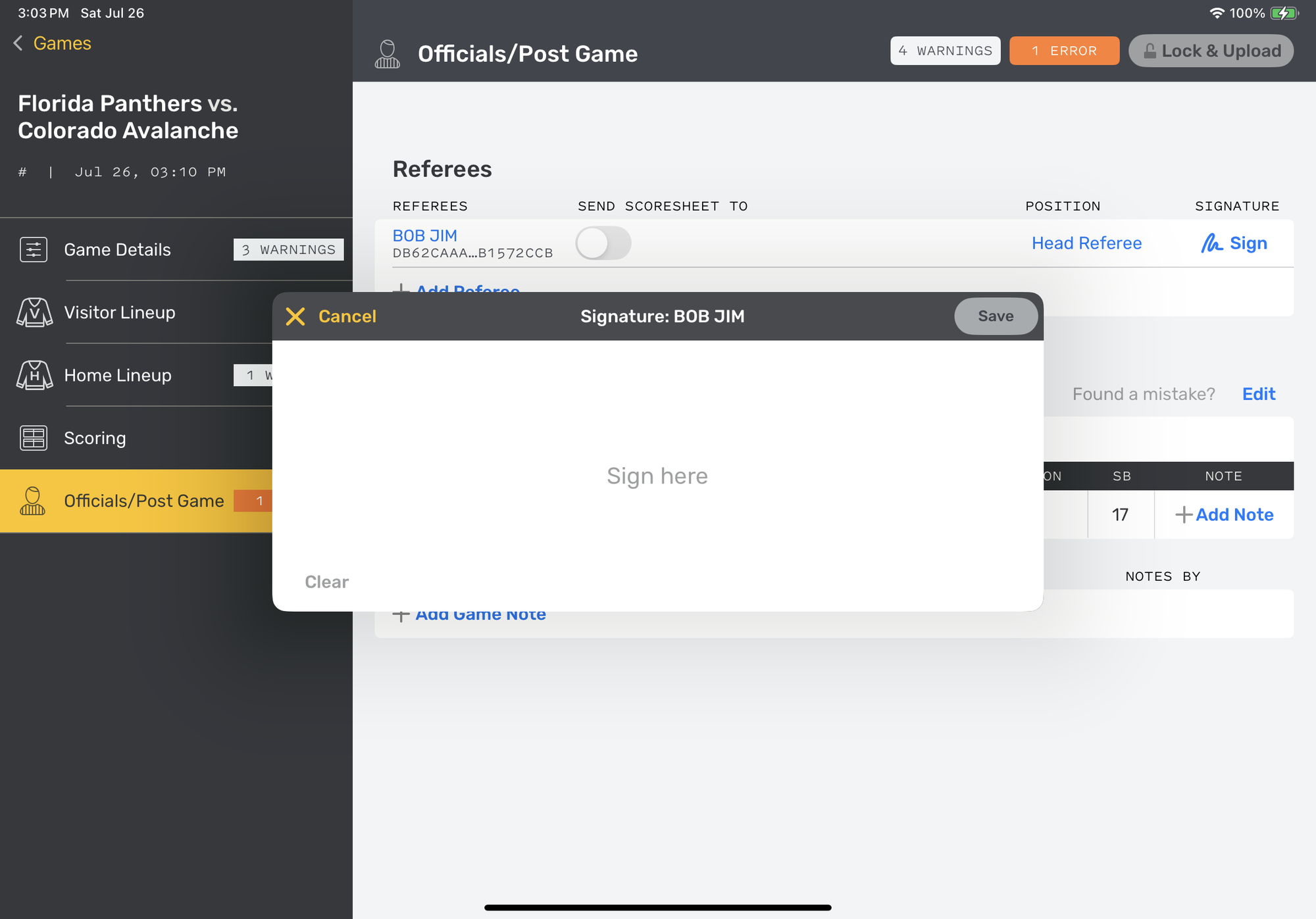
Ending game and referee signatures
At the end of the game select "End Game" from the upper-right corner. Select the time the game ended.
Flag a referee over and have them select "+ Add Referee." The ref should be able to search for their name, and add themselves to the game.
If a ref has not been added to the season, they may have to enter their information in. They will need their first and last name, and their referee #.
The referee will then verify the penalties and final score, sign the iPad and click "Save."
Some referees may add a game note.
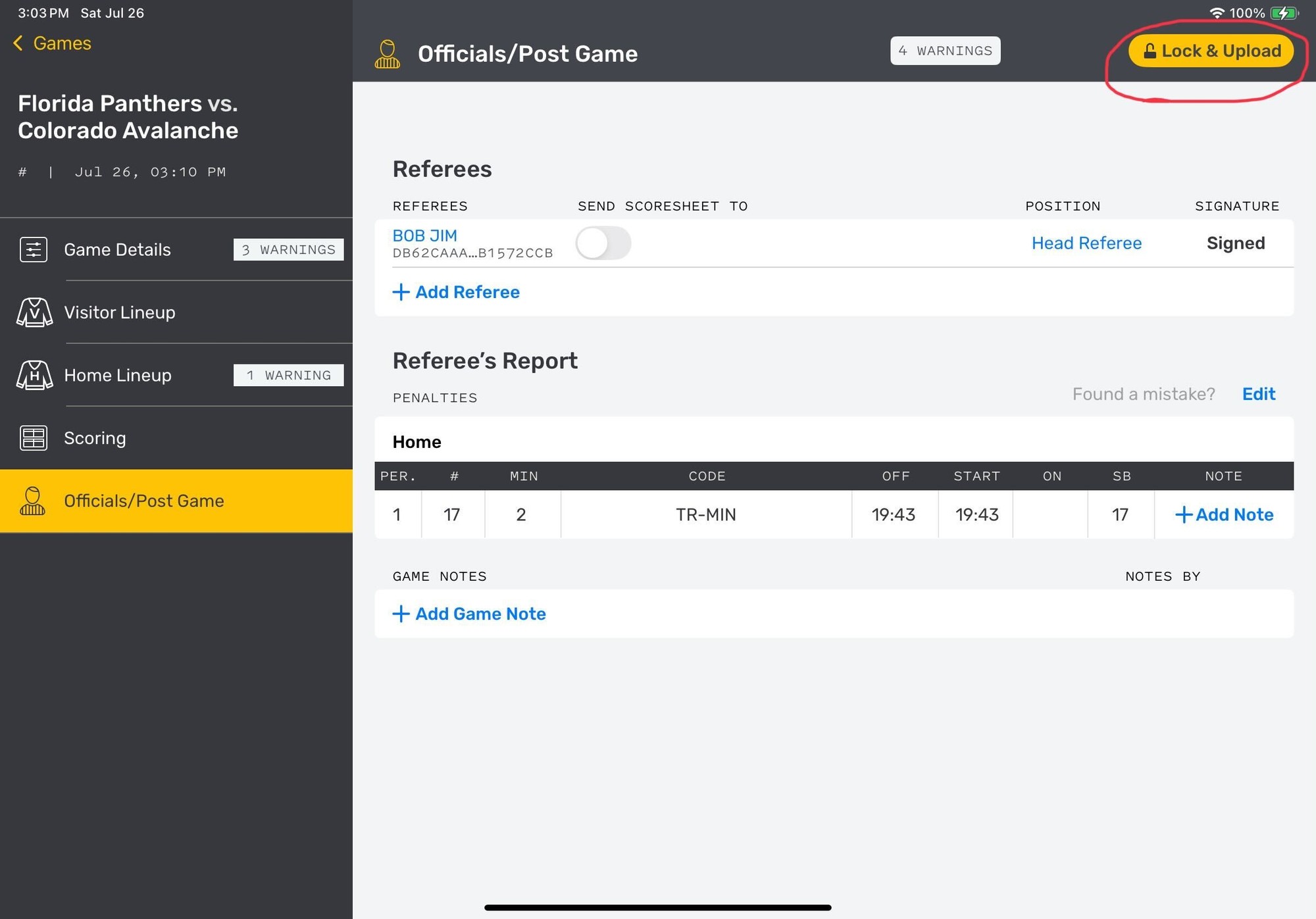
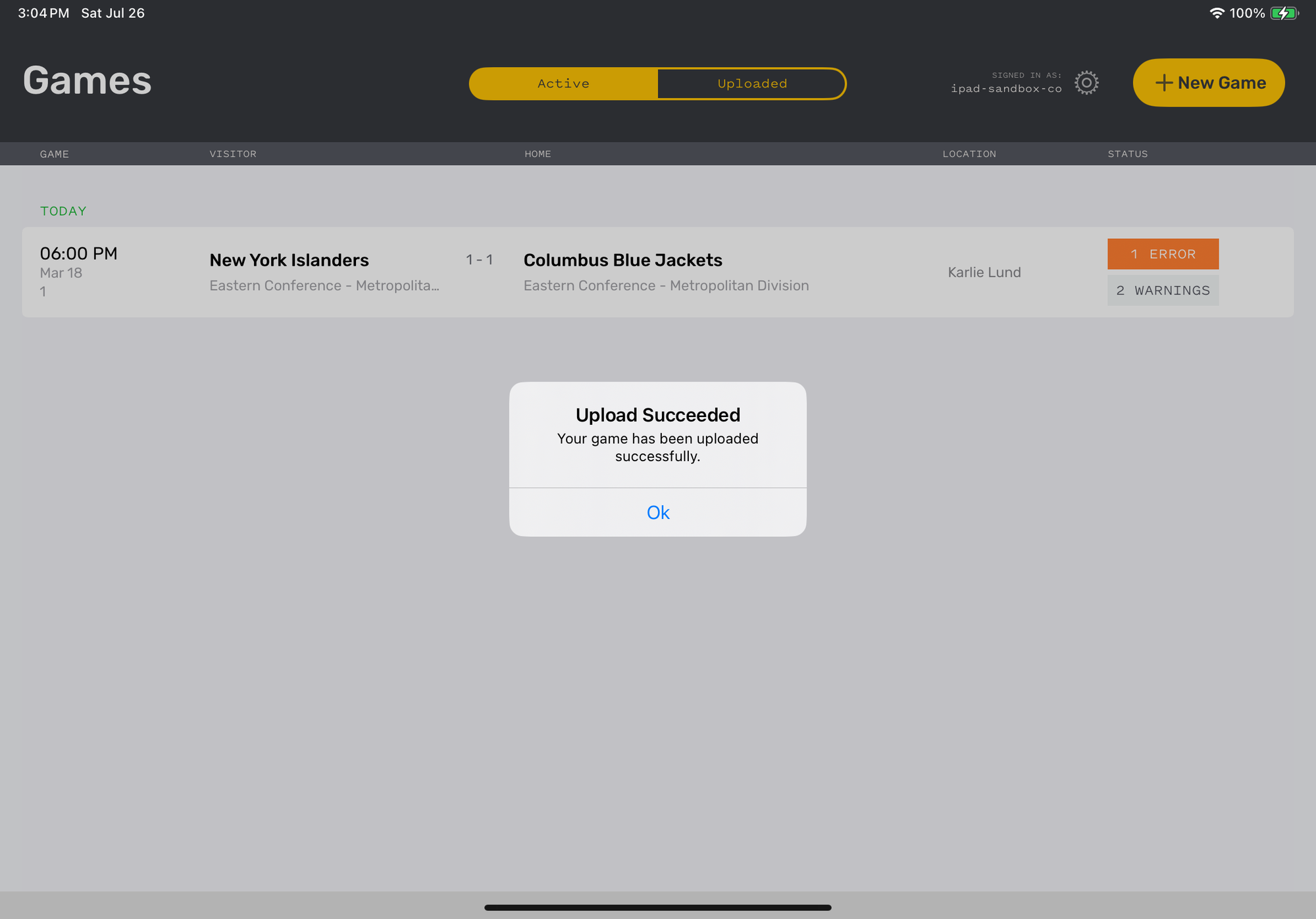
Lock and upload the game
Once the referee has verified game details, they will either click "Lock & Upload" or ask you to do so. Click "Lock & Upload" and wait for the "Upload Succeeded" screen.
Note: Games exist solely on the iPad on which they are being scored. If you do not receive the "Upload Succeeded" screen, the game cannot be accessed via the backend.
Oops!
You have unsaved elements
Please save or cancel the pending changes to the elements within your page and then try saving again.
